Back in November we introduced Project Linking, a very powerful feature (read that announcement). Now we have made some enhancements to make working with linked projects easier.
Here is a simple example to illustrate how project linking works. When you link the Engine Design project to the workflow state Engine Backlog in the New 2021 Car project, that state shows as the left-most column on the Engine Design’s project board as seen below.
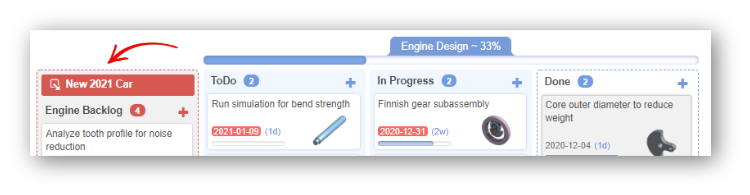
This enables you to to pull tasks from one project (i.e., a base or higher level project) into another. If you have used project linking before, this should all look familiar. Here is where the new enhancements come in. Now when you view a parent project (one that has been linked to) you will see a visual indicator naming the project linking to this project and this indicator will be displayed on the workflow state that the link is to. Staying with the previous example, you will see below that when viewing the New 2021 Car project there is a visual indicator in the Engine Backlog workflow state showing the name of the child project that is linking to that state. Remember, multiple projects can link to the same project and even the same workflow state within that project.
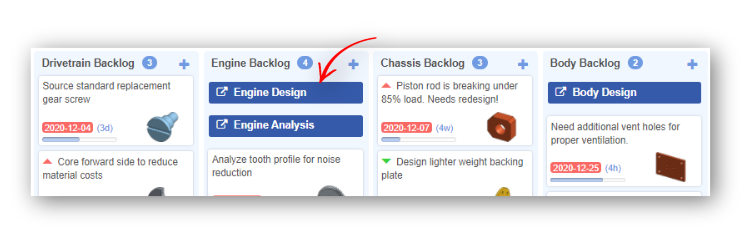
You can also easily browse directly to the parent project or any child project by simply clicking on the link indicator with that project’s name displayed.
Last but not least, the Part Versions viewer just received a handy upgrade. Whenever you select to view a specific configuration of a part, the thumbnail images will now show the part for that configuration at each version/revision step. Selecting a specific configuration can be done from within the part in Onshape, or drilling down into a configured part found in an assembly within OneIPM’s document browser.
NOTE: You may find that you often encounter missing images for some of the versions of a part. This is because Onshape does not store images for every possible variation. If you use a specific version of a configuration in an assembly, that version should have an image. Others may display after a browser refresh as well. This is a limitation in the system.
We look forward to your feedback on these new features. Thank you for using OneIPM!
PS – Here is the video we posted a while back on Project Linking.

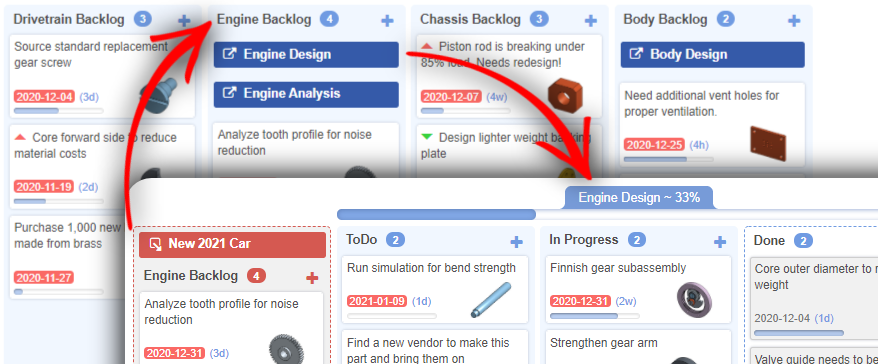
Pingback: OneIPM