New this week, project management just got a lot more powerful in OneIPM!
In the last release we provided the ability to rename and hide/unhide workflow states. Now in this release we also enable you to reorder them. This can be very handy when editing an existing project. For example, let’s say you have a project that has been around for a while and has many tasks associated with each state. If you wanted the order of two states swapped, you can’t just rename each of them as you could in a clean, new project because the tasks could end up in the wrongly named state. Now you can simply swap their positions on the project board. This is accomplished by using the up/down arrow buttons to the right of each state name.
Also new this release is the ability to link projects. This is a very powerful feature. At the bottom of the edit project dialog you will notice two new pull-down controls. In the first you select the project to link to and the second is the workflow state within that project. This instructs OneIPM to create a link from this project to the workflow state of another project.
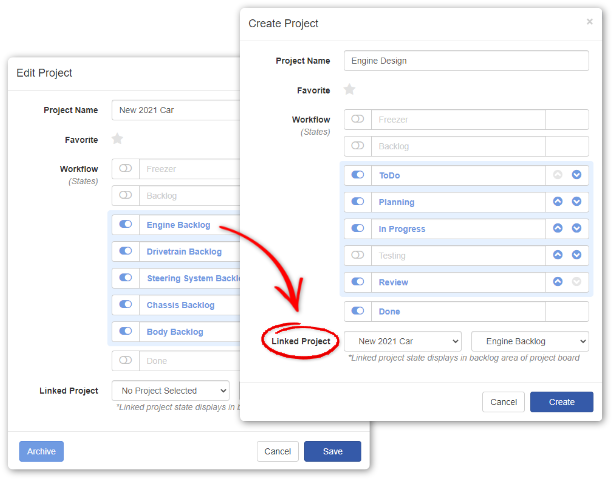
After creating the link, you will notice on the project board there is an additional workflow shown. This is the workflow state you just linked to and is displayed in the backlog area right before all other backlog states of this project (if any). The left-most workflow state. It is clearly marked as such and is visually different from normal workflow states. (Note: To view you may need to select the Backlog checkbox button at the top.)
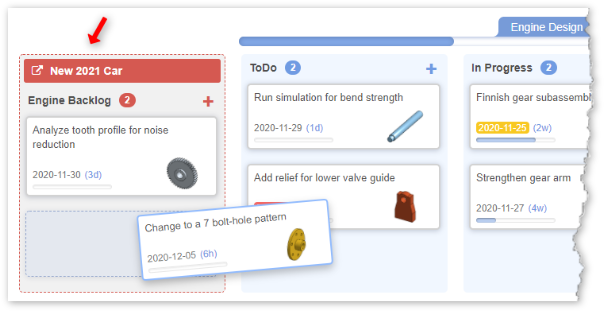
This is very handy for many projects in which you may want to maintain a master list to pull from. One example could be a project which will run over the course of several independent iterations (sprints). You could have a project called “Main” that contains the complete backlog of everything you want to complete, start to finish. Next you can create a project called “Sprint 1” and link to Main’s Backlog workflow state. Now on the Sprint 1 project board you can pull tasks directly from the Main Backlog to your Sprint 1’s ToDo workflow state. When Sprint 1 is complete and you start Sprint 2, you would also link that to Main’s Backlog workflow state from that project.
I am sure you can imagine other uses like having a Car project that contains all tasks for the car in one place. And perhaps in the Car project you have workflow states named “Engine”, “Drivetrain”, etc. In each you could store the backlog of tasks for that subsystem. This way at a glance you can see all remaining tasks for the entire Car project all on a single board. Then in the subsystem projects like Engine, you could link to the Car project’s Engine workflow state enabling you to pull tasks directly from that state into the working board for the engine where they can then be processed through that workflow.
Lastly, we have added Type to filter on the project board. On a company project board you always had the ability to filter by user (my tasks, unassigned, or those assigned to a particular user). Now, on company and personal boards, you will see a text box at the top with the label “Type to filter…”.

Typing in this box will filter the display to only show tasks with a description that contains the text you entered. You can also use Type to filter in combination with the user filter. Both filters also now highlight with a yellow background as an indicator the view is currently being filtered and may not be showing all tasks.
As always, more to come soon…

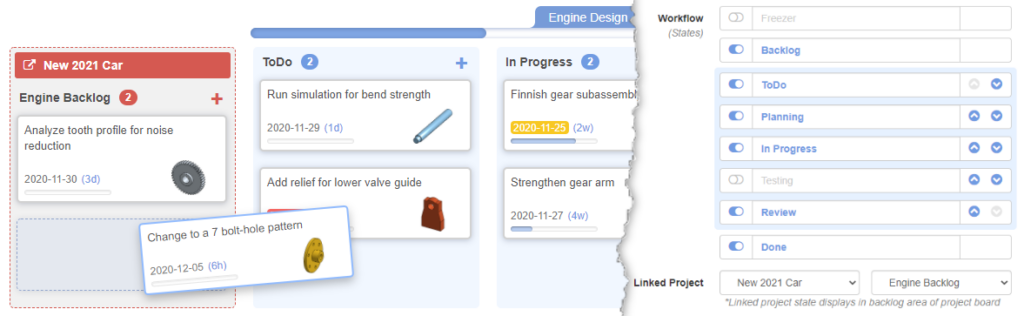
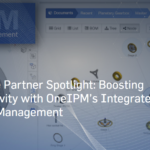
Nice updates to OneIPM! Can’t wait to try them out.
Pingback: OneIPM
Pingback: OneIPM