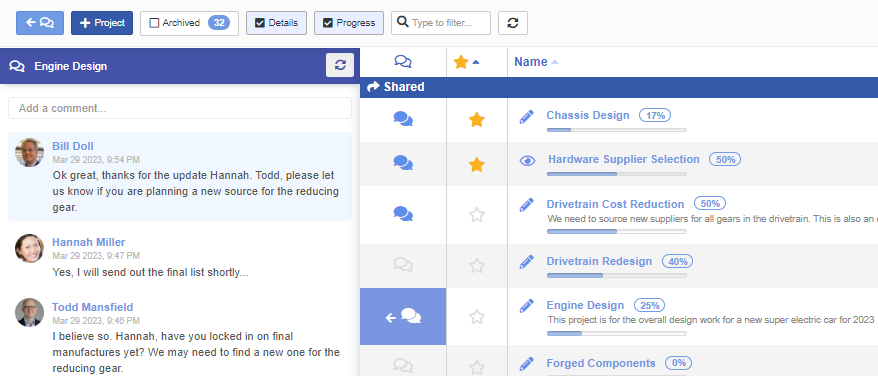We are excited to announce a new release of OneIPM, introducing powerful features that will significantly enhance your project management experience. Our team has been working diligently to improve communication, collaboration, and overall efficiency. Here is what you can expect in this release:
Project Comments
We understand the importance of effective communication in project management. That’s why we’ve introduced the new project comments functionality, enabling you to easily share thoughts, provide feedback, and discuss ideas with your team, leading to better collaboration and more successful projects.
This functionality is made available through the new left-side slide-out panel. When you are viewing all projects on the project list page, you will see a new chat icon to the left of each project. Clicking on that icon will open/close this new panel exposing any comments related to that project. The chat icons located next to each project have visual indicators; solid blue icon if there are comments for that project, and a hollow grey icon indicates no comments yet for that project.
When you are on a specific project board, you can show/hide the project panel by clicking on the new chat icon button located in the top-left toolbar section.
At the top of the slide-out panel you will see a text box which you can use to add a new comment. Comments are sorted with the most recent on top. They will refresh periodically, but there is also a refresh button at the top of the panel. Additionally, any time the panel is opened or any other changes take place, (edit, delete, create) the list of comments is also refreshed.
Enhanced Task Comments and History
To make task communication more efficient, we’ve reformatted and improved task comments, ensuring that your team’s ideas and feedback are easily accessible and clearly visible. Profile pictures have been added to each comment and any comments you authored have a light-blue background making them quicker to identify
These same enhancements have also been applied to the History tab on the Task Edit dialog.
Editing and Deleting of Comments
Mistakes happen, and that’s why we’ve made it possible to edit and delete comments for both projects and tasks from the right mouse button menu. This improvement makes managing your team’s communication quicker and more convenient.
Optimized Navigation Buttons
We’ve upgraded the navigation buttons on all views. A few have new icons that are more relative to the action of the button.
Most of the buttons are now responsive, so if the width of the window starts getting small, unnecessary text labels will be hidden. If you prefer the cleaner look without button labels and would like that as your default, there is a new setting for that. You can fine this new setting labeled “Hide unnecessary button labels” in the settings dialog accessible from the top-right drop-down menu.
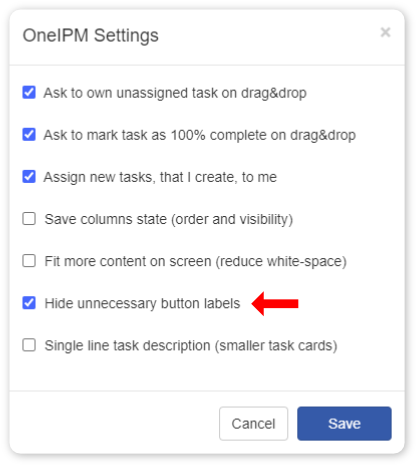
Project Board Shared With Dialog
When viewing the project board, you have the ability to see who the project is shared with by clicking on the Shared With (people icon) button. This dialog has been enhanced with expand/collapse all buttons at the top, and the default is now to show all teams expanded.
Teams Node View Update
The node view(s) have always displayed members of teams in the view, but not for company shares. Now when a company share is displayed in the node view, company members are also displayed.
Below is a brief video demonstrating the new Project Collaboration features.