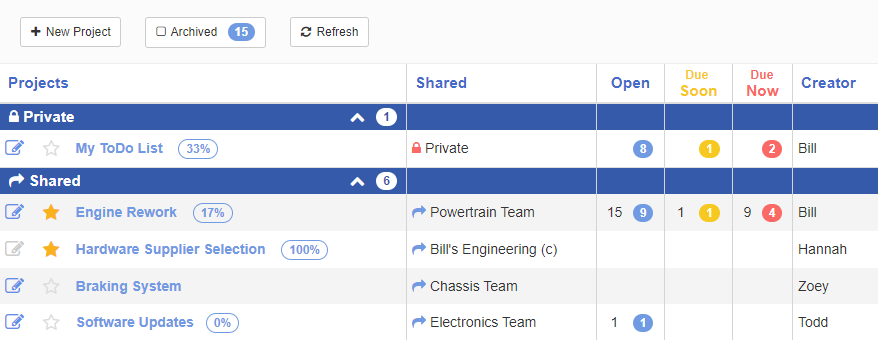Previously in OneIPM you could only have a project as private or shared with your entire Onshape company. And once the project was created, the sharing state could not be changed (e.g., you could not change a private project to shared).
This all changes with the new powerful enhancements to OneIPM project sharing! You can still have private projects and company-wide shared projects. But now you also have the option to share projects with Onshape Teams.
You will see a new pull-down menu labeled “Shared With” located near the bottom of the Create/Edit Project dialog (see image below). By default, Private is selected. If you belong to an Onshape Company, the company name will be the second item in the list. If selected, this will share this project and its tasks with everyone in your Onshape Company scope.
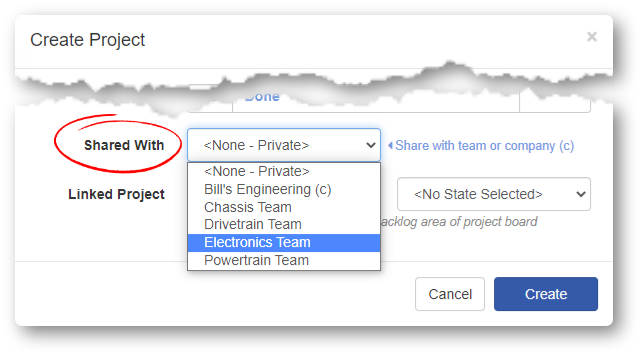
If you have any Onshape Teams created, those will follow in the pull-down list right after either Private or your company name. Likewise, selecting any team name will share the project and its tasks with everyone who belongs to that Onshape Team.
And another great addition, now you can change the project’s sharing status at any time. Just be careful and understand that if you do change sharing from a team share to private, people who used to have access to those tasks may no longer be able to see them.
In the blog header image you will notice the newly redesigned Project Listing page. Private and shared projects are now shown on the same page eliminating the needed to switch back and fourth. And you can easily collapse(expand) either section if you wish. There is a new column here as well labeled “Shared” so you can see which team (or company) a project is shared with.
There is also a new setting in the Settings Dialog (top-right pull-down menu). This new option is labeled “Assign new tasks, that I create, to me”. When checked, any new task that you create will automatically be assigned to you. This is the default. If you are a manager creating a several tasks for your team, you may find it useful to uncheck this option.