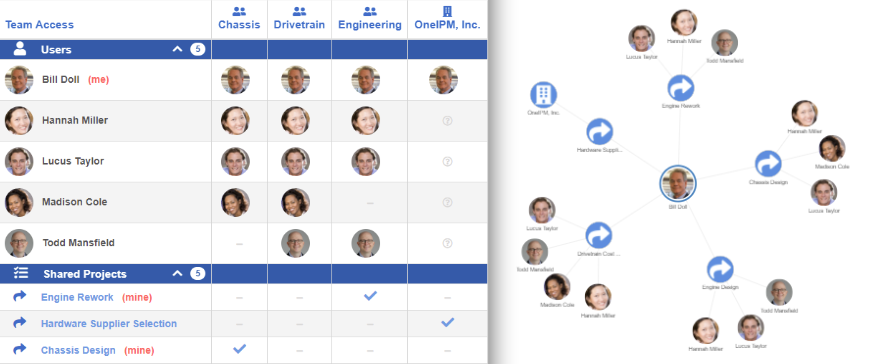We just added a new user experience to OneIPM enabling a better understanding of who has access to what. Previously in the main drop-down menu (top-left) you had 3 primary selections: My Dashboard, Task Manager, and Documents. There is now a new option labeled My Teams.
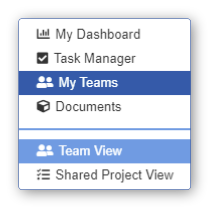
Selecting My Teams will present you with a new view where all teams you belong to are listed as columns across the top. If you are currently logged into a company, that company name will also appear as the last column. The rows represent each user and their image will appear under each team (column) that they belong to. There is a second section of rows at the bottom showing all shared projects and which teams (or company) they are shared with. (Note: private projects are not listed here.) Additionally, you can filter by a specific team using the Filter access drop-down menu.
The default view is a list, but you can choose to view the relationships as a node view. There is a toolbar at the top which provides the ability to zoom fit the node view or collapse/expand nodes. Double-clicking on a team node will also collapse or expand its children.
In the main drop-down menu (top-left) you will see a second viewing option for teams view, this is the Shared Projects View. It’s very similar to the default Teams View except the columns represent your shared projects and the rows show which users have access to which projects.
This release also adds support for Onshape’s Composite Parts. There are several places in the user interface were these are now visible. If you have inserted composite parts in to an assembly, they will show up in the assembly viewer (List, BOM, Tree, and Node views). Composite parts can also be seen along with other parts on the main document view and on the part studio view.